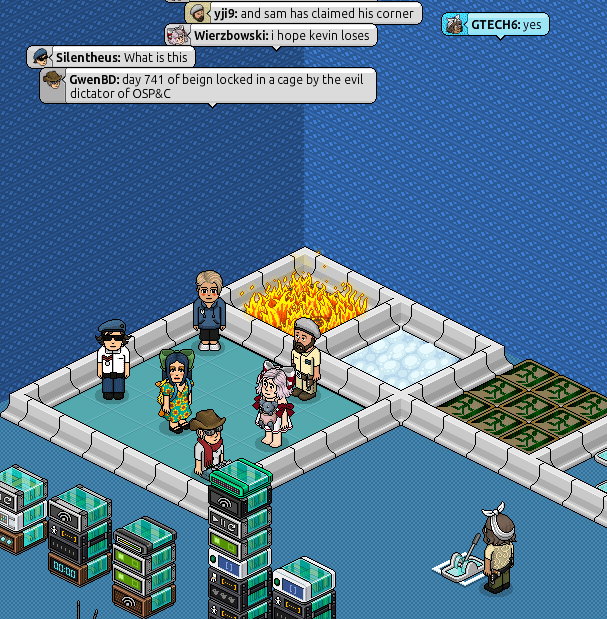HabboDefense
Heaven or Hell
Writer: GTECH6
Graphics: GTECH6
Introduction
In this article, you will learn how to wire the Heaven or Hell game on Habbo Hotel. There are 3 tutorials, each with a varying level of automation to suit your needs.
If you feel like doing most things manually, check out the Minimum Cost Tutorial.
If you want a number of things to be done at your command with wired, check out the Semi-Automated Tutorial.
If you want to take a nap while the game runs on its own, check out the Fully Automated Tutorial.
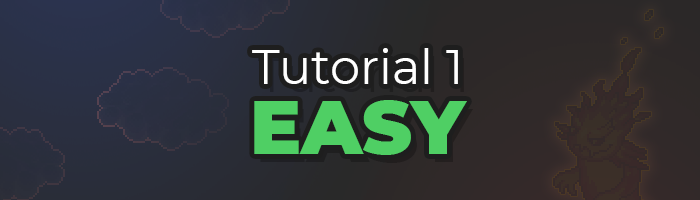
Minimum Cost Tutorial
Need to save up on credits or prefer moving furniture manually?
This tutorial will only require the bare minimum wired. Also useful if you just want to know how the game works without all the hoopla about wiring in the way.
* Wired for stepping into the game area is not included as the setup varies with every owner
List of Furni
– Random Banzai Teleporter (x3)
– Wired Trigger: User Walks on Furni (x1)
– Wired Effect: Teleport To Furni (x1)
– (Optional) Wired Add-On: Execution Limit (x1)
Step One
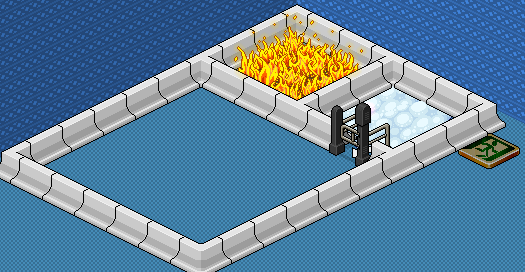
Divide an area into 3 zones with furni of choice.
2 small zones for Heaven and Hell, and then 1 big zone for players.
Ideally, attach a gate to the Heaven zone to let surviving players out.
Step Two
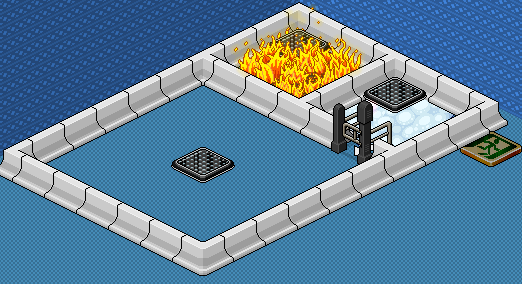
Place the 3 random banzai teleporters in each zone.
Players will be accessing Heaven and Hell zones through the teleporter in the biggest zone.
Step Three
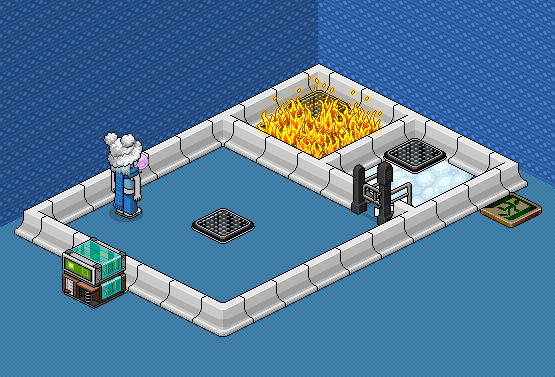
Place the following in a single stack:
– Wired Trigger: User Walks on Furni
– Wired Effect: Teleport to Furni
Configuration:
1. Open the trigger and select the floor furni in the Hell zone, as well as the random banzai teleporter inside the hell zone.
2. Open the effect and select the furni the losing players should be teleported to. In this tutorial, it’s the Freeze Exit Tile. You can add an optional delay to the effect for clarity purposes.
And you’re done!
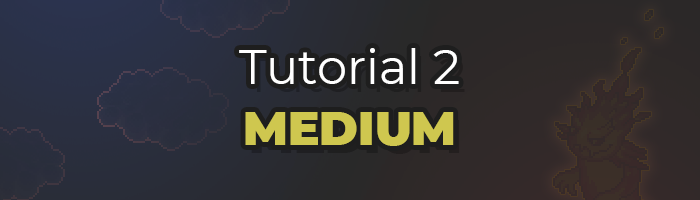
Semi-Automated Tutorial
If you have some credits to spare, and want the wired to do some of the annoying aspects of the game on your behalf, then this tutorial is for you.
While this tutorial uses more wired than the former, it allows the game to progress faster. This tutorial can also be useful if you want to let your peers host Heaven or Hell without giving them room rights, etc.
* Wired for stepping into the game area is not included as the setup varies with every owner
List of Furni
– Random Banzai Teleporter (x3)
– Wired Trigger: User Walks on Furni (x1)
– Wired Effect: Teleport to Furni (x3)
– Wired Trigger: User Says Keyword (x2)
– Wired Selector: Users in Area (x2)
Step One
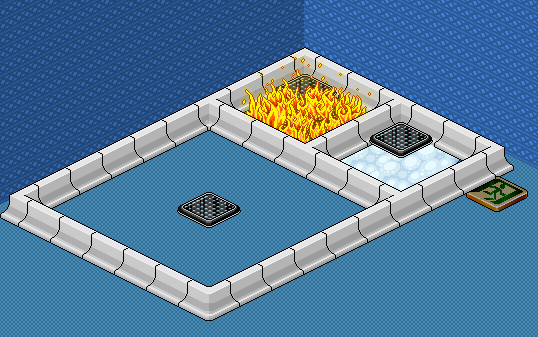
Divide an area into 3 zones with furni of choice.
2 small zones for Heaven and Hell, and then 1 big zone for players.
Then, place 1 random banzai teleporter in each zone.
Unlike the first tutorial, you don’t need to put down a gate since we will be automating this step, but you can still use it if you want!
Step Two
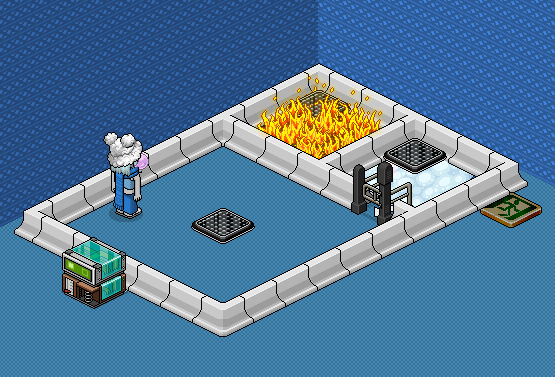
First, we will create an automatic exit for anyone who ends up in Hell Zone.
Place the following in a single stack:
– Wired Trigger: User Walks on Furni
– Wired Effect: Teleport to Furni
Configuration:
1. Open the trigger and select the floor furni in the Hell zone, as well as the random banzai teleporter inside the hell zone.
2. Open the effect and select the furni the losing players should be teleported to. In this tutorial, it’s the Freeze Exit Tile. You can add an optional delay to the effect for clarity purposes.
Step Three
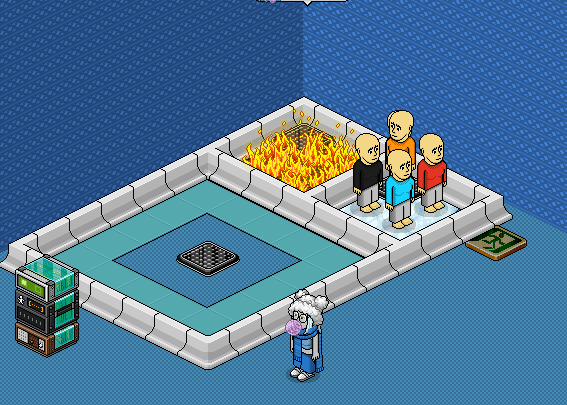
Next, we will be creating a way to return all players from the Heaven Zone, in preparation for the next round.
Place the following in a single stack:
– Wired Trigger: User Says Keyword
– Wired Selector: Users in Area
– Wired Effect: Teleport to Furni
Configuration:
1. Open the trigger and specify the keyword you will use for bringing players back from heaven zone. I set my keyword to “nextround” in this tutorial.
2. Open the selector and draw a rectangle in the heaven zone.
3. Open the effect and do two things: First, select some furni within the main zone to specify where the players will be teleported for the next round. Second, change the user source to “Use users from selector.” This will ensure that the players get teleported instead of you, when using the keyword.
4. (Optional) Add a condition box such as “triggering user is on furni” or “group member” to make sure that only the host on a specific chair can use the commands, or alternatively limit access to a command through group membership.
Step Four

Here’s another handy wired stack you might like to have – Dealing with sleepers in your game efficiently.
This stack uses the same wired blocks as the ones outlined in Step 3.
Place the following in a single stack:
– Wired Trigger: User Says Keyword
– Wired Selector: Users in Area
– Wired Effect: Teleport to Furni
Configuration:
1. Open the trigger and specify the keyword you will use for booting players for sleeping in the main zone. I set my keyword to “boot” in this tutorial.
2. Open the selector and draw a rectangle in the main zone.
3. Open the effect and do two things: First, select some furni in your lobby to specify where booted players will be teleported. Second, change the user source to “Use users from selector.” This will ensure that the players get teleported instead of you, when using the keyword.
And you’re done!
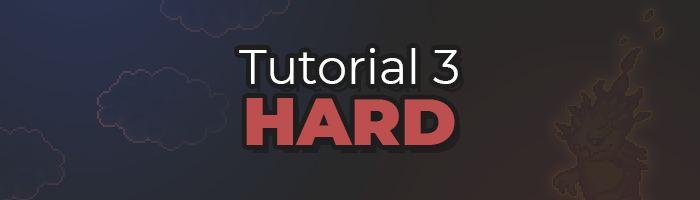
Fully Automated Tutorial
In this tutorial, the wired will handle the entirety of the game for you. Sit back and relax.
Be advised that this level of automation is more of a flex and it is not recommended unless you have BC, because we did not take your wallet into account when designing this.
Everything in this tutorial is meant to be over the top.
* Wired for stepping into the game area is not included as the setup varies with every owner
List of Furni
– Wired Trigger: User Walks on Furni
– Wired Trigger: Furni is Used
– Wired Trigger: Repeat Effect
– Wired Trigger: Counter Reaches Set Time x2
– Wired Trigger: Receive Signal x4
– Wired Effect: Teleport to Furni x4
– Wired Effect: Toggle Furni State
– Wired Effect: Control Counter x3
– Wired Effect: Send Signal x2
– Wired Effect: Bot talks or whispers to user
– Wired Effect: Bot talks to all users x2
– Wired Effect: Match Furni to Position & State x2
– Wired Negative Effect: Send Signal x2
– Wired Condition: Furni States And Positions Match
– Wired Condition: Selector Quantity x2
– Wired Selector: Users in Area x3
– Wired Selector: Furni by Type
– Wired Add-on: Random Effect
– Wired Add-On: Execution Limit x2
– Glowball
– Wired Game Counter
– Wired Antenna x4
Step One
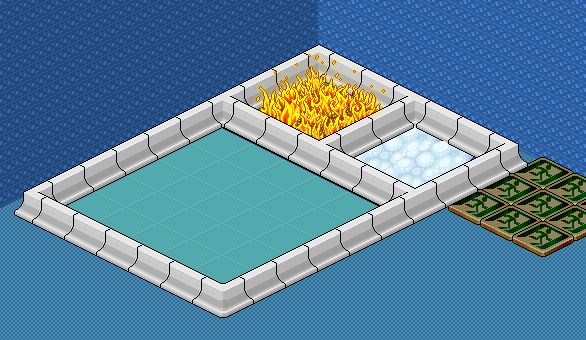
Divide an area into 3 zones with furni of choice.
2 small zones for Heaven and Hell, and then 1 big zone for players.
Place some exit tiles of choice outside of the enclosure.
As you may have noticed, this time we’re not going to add any random banzai teleporters!
Step Two
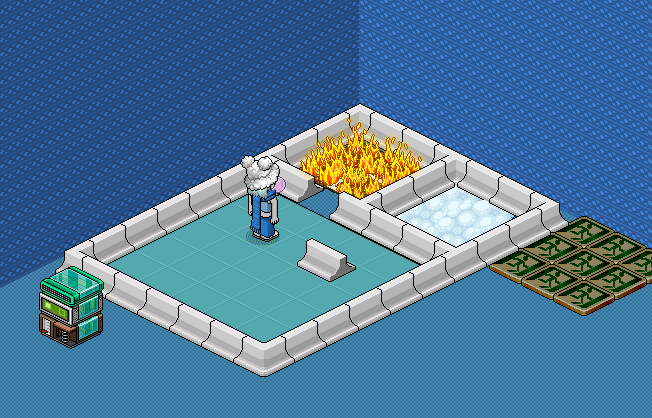
Now, we will create an automatic exit for anyone who ends up in Hell Zone.
Place the following in a single stack:
– Wired Trigger: User Walks on Furni
– Wired Effect: Teleport to Furni
– Wired Add-On: Execution Limit
Configuration:
1. Open the trigger and select the floor furni used in Hell Zone.
2. Open the effect and select the furni the losing players should be teleported to. In this tutorial, it’s the Freeze Exit Tile. Add a few second delay to the effect for clarity purposes.
3. No need to edit the add-on, it has optimal settings by default.
Afterwards, you can add an optional delay to the effect for clarity purposes.
Step Three
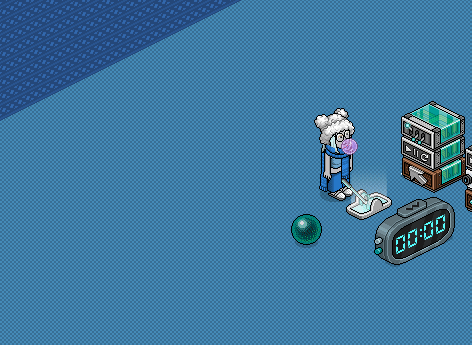
In this step, we will create a simple mechanism which will allow you to start Heaven & Hell automatically.
Place the following in a single stack (besides furni):
– Wired Trigger: Furni is Used
– Wired Effect: Toggle Furni State
– Wired Effect: Control Counter
– Glowball
– Wired Game Counter
Configuration:
1. Open the trigger and select the switch
2. Open the toggle furni state effect and select the glowball.
3. Open the control counter effect and select the counter furni. Make sure the selected option inside this wired interface is “Start”
Step Four
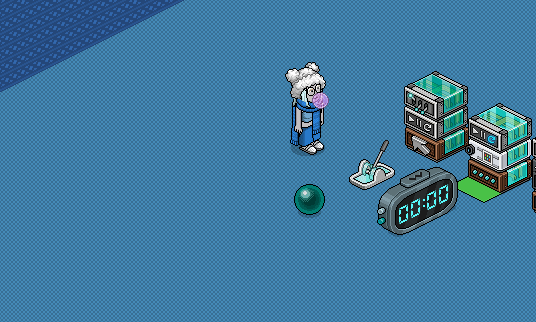
In this step, we will create a rule which will prevent the counter from ticking if the glowball is OFF.
Place the following in a single stack:
– Wired Trigger: Repeat Effect
– Wired Condition: Furni States And Positions Match
– Wired Effect: Control Counter
Configuration:
1. Open the trigger and set it to 0.5s.
2. Open the condition and select the glowball while it is in its OFF state, and tick “Current furni state
3. Open the effect and select “Reset”
Step Five
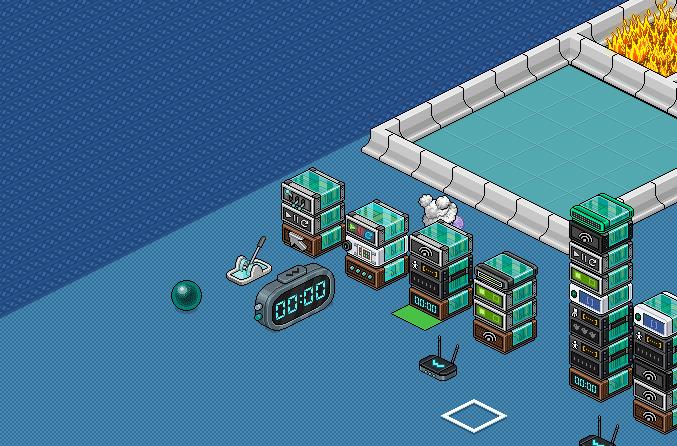
In this step, we will select all players in the game area and send them as a signal to another stack, where their fate will be decided.
This stack ensures that every player is treated individually by the wired in the next stack.
Place the following in a single stack (besides Antenna):
– Wired Trigger: Counter Reaches Set Time
– Wired Selector: Users in Area
– Wired Effect: Send Signal
– Wired Antenna
Configuration:
1. Open the trigger and select the counter, and then set the time to 2 seconds elapsed.
2. Open the selector and select the game area.
3. Open the effect and select the wired antenna, and make sure to tick “Send signal for each user.
Step Six
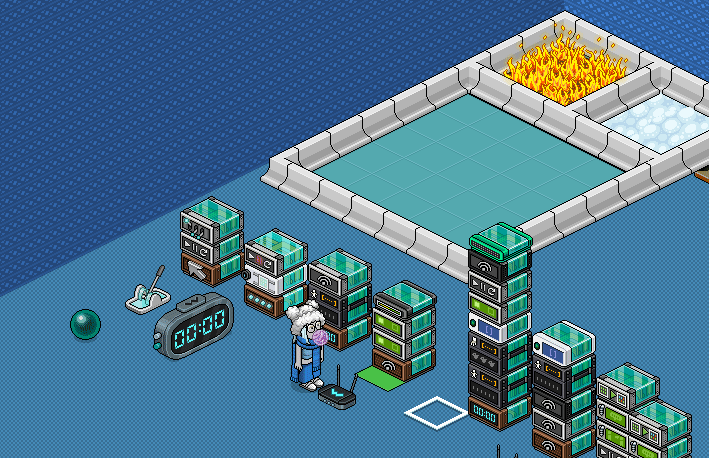
In this stack, the wired will simulate each player stepping on a random banzai teleporter, except there’s no actual random banzai teleporter.
The add-on in this stack ensures that each individual player has a 50/50 chance to end up in either zone.
Place the following in a single stack:
– Wired Trigger: Receive Signal
– Wired Effect: Teleport to Furni x2
– Wired Add-on: Random Effect
Configuration:
1. Open the trigger and select the wired antenna from the previous step.
2. Open the first effect and select the floor furni used in Heaven zone, and set the user source to “Use users from Signal.”
3. Open the second effect and select the furni in Hell zone, and set the user source to “Use users from Signal.”
4. No need to edit the add-on, it has optimal settings by default (pick 1 effect, avoid 0 effects from last execution)
Step Seven
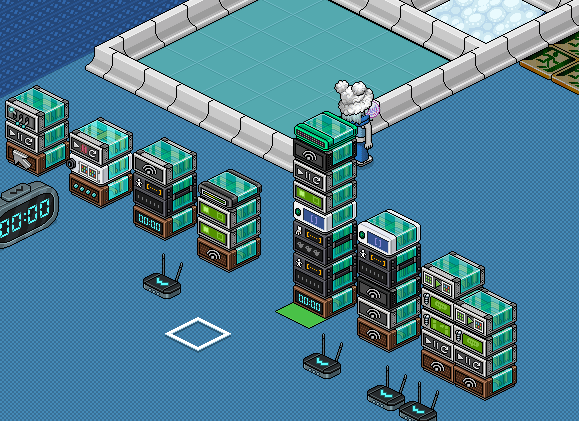
In this stack, the wired will check whether there are enough players in the heaven zone, for the game to continue. If there are at least 2 players, it will restart the counter and move onto the next round. If there are less than 2 players, it will proceed to another stack to check for different ending scenarios.
Place the following in a single stack (besides Antenna):
– Wired Trigger: Counter Reaches Set Time
– Wired Selector: Users in Area
– Wired Selector: Furni by Type
– Wired Condition: Selector Quantity
– Wired Effect: Teleport to Furni
– Wired Effect: Control Counter
– Wired Negative Effect: Send Signal
– Wired Add-On: Execution Limit
– Wired Antenna
Configuration:
1. Open the trigger and select the counter, and then set the time to 6 seconds elapsed (this is just for clarity, you can set it to whatever you like).
2. Open the “Users in Area” selector and select the area in the Heaven zone.
3. Open the “Furni by Type” selector and select one of the furni you use for the floor in the main area.
4. Open the condition and set the type to “Higher than.” Set the comparison to 1, and finally set the source to “Use users from Selector.”
5. Open the “Teleport to Furni” effect and set the furni source to “Use furni from Selector.” After that, set the user source to “Use users from Selector.”
6. Open the “Control Counter” effect and select the counter, and then set it to Start.
7. Open the “Send Signal” negative effect and select the newly placed wired antenna. Afterwards, set the effect delay to 0.5s
8. No need to edit the add-on, it has optimal settings by default.
Step Eight
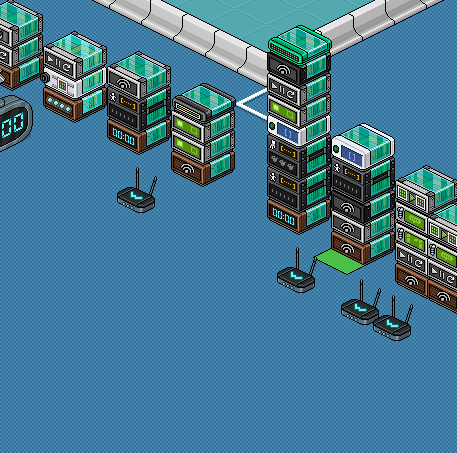
This stack will check whether the game ended because there is a winner, or because everyone lost and there are no more players. Once the wired determines how the game ended, it will activate a stack that is relevant to the outcome (see next step for details).
Place the following in a single stack (besides Antenna):
– Wired Trigger: Receive Signal
– Wired Effect: Send Signal
– Wired Negative Effect: Send Signal
– Wired Selector: Users in Area
– Wired Condition: Selector Quantity
– Wired Antenna x2
Configuration:
1. Open the trigger and select the antenna you placed in the previous step
2. Place 2 new antennas further from the stack (so you don’t get confused)
3. Open the effect and select the 2nd antenna you placed in this step (see gif)
4. Open the negative effect and select the 1st antenna you placed in this step (see gif)
5. Open the selector and draw a rectangle in the heaven zone
6. Open the condition and choose “Equals,” and set the comparison to 0. Finally, set the source to “Use users from Selector”
Step Nine
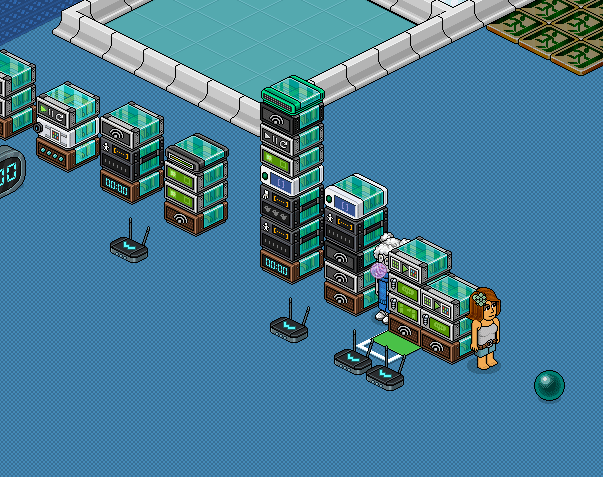
This stack will be activated by the stack in Step 8 if the game has a winner, and announce who the winner is. This step assumes you have a bot.
Place the following in a single stack:
– Wired Trigger: Receive Signal
– Wired Effect: Bot talks or whispers to user
– Wired Effect: Bot talks to all users
– Wired Effect: Match Furni to Position & State
Configuration:
1. Open the trigger and select the 1st antenna you placed in Step 8.
2. Open the “Bot talks or whispers to user” effect and type in the name of the bot you will use. Set the message to “won” and the mode to “Shout” or “Talk.” Also, set the user source to “Use users from signal.” Finally, set the delay to 0.5s.
3. Open the “Bot talks to all users” effect and type in the name of the bot you will use. Set the message to “We have a winner!” and the mode to “Shout” or “Talk.” Also, set the user source to “Use users from signal.”
4. Open the “Match Furni to Position & State” effect and select the earlier glowball while it is in OFF state. Tick “Current Furni State.”
Step Ten
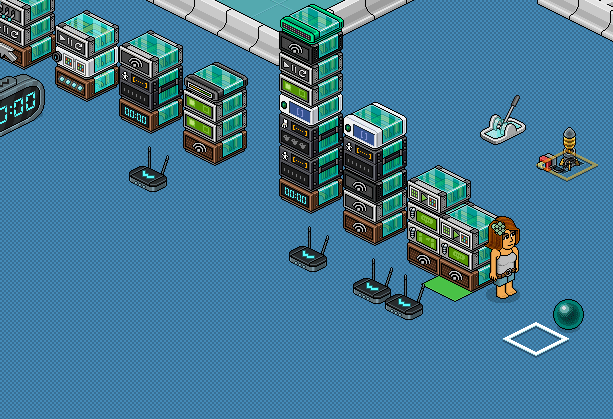
This stack will be activated by the stack in Step 8 if the game has NO winners, and announce that this game had no winners. This step assumes you have a bot.
Place the following in a single stack:
– Wired Trigger: Receive Signal
– Wired Effect: Bot talks to all users
– Wired Effect: Match Furni to Position & State
Configuration:
1. Open the trigger and select the 2nd antenna you placed in Step 8.
2. Open the “Bot talks to all users” effect and type in the name of the bot you will use. Set the message to “No winners” and the mode to “Shout” or “Talk.”
3. Open the “Match Furni to Position & State” effect and select the earlier glowball while it is in OFF state. Tick “Current Furni State.”
And you’re done!
Final Product