HabboDefense
Wired Guide: Bingo
Writer: -Eils
Graphics: -Eils
Introduction
In this guide, I will be teaching you how to wire the classic Bingo game on Habbo. This is strictly the old version which was once played with dice, but instead of dice, we use Floor Switches and Numeric Blocks. This is not a guide on how to wire the newer version seen around the hotels where tiles are involved.
For this guide, I will only be wiring the numbers 1-6 as the host uses a dice in my room. You can always extend it all the way up to 9, just bear in mind that the host will also then need a Floor Switch and Numeric Block as well.
What you need
Per Player:
x1 Trigger: Furni Is Used
x6 Effect: Match Furni to Position & State
x1 Condition: Triggering User Is On Furni
x1 Chair
x1 Numeric Block
x1 Floor Switch/a furni players can toggle
Other Wired:
x3 Trigger: User Says Keyword
x3 Effect: Match Furni to Position & State
x3 Condition: Group Member (Condition: Triggering User is on Furni also works if you just want to assign it to the host seat)
Game Area Set Up

Step 1
Before we do anything, we’re going to set up our Reset code wired! It’s much easier to do this at the very beginning when all the numbers are 0.
Stack together x1 Trigger: User Says Keyword, x1 Effect: Match Furni to Position & State & x1 Condition: Group Member.

Starting with your Trigger: User Says Keyword, input your desired keyword. I also recommend selecting “Exact match” as well, but this is your choice.
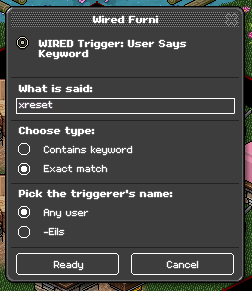
Next, with your Effect: Match Furni to Position, select all the Numeric Blocks in your game area and tick “Current furni state”. This means that whenever we say the reset keyword, it will set all of these back to 0.

DEMONSTRATION:

Step 2
The next step is to wire the switches. With Bingo, you only want the players to be flicking the switch after the host has rolled the dice, so you need to essentially wire a toggle for the switches which means players can only use them when the host says a code. There are various ways this can be done, but for this guide we are going to be toggling the switches in and out of the game area.
To do this, we need two identical wired stacks containing x1 Trigger: User Says Keyword, x1 Effect: Match Furni to Position & State & x1 Condition: Group Member. One of these stacks is going to be bringing the switches in, and the other is going to be for taking them back out.

On with your first stack, with Trigger: User Says Keyword, input your desired keyword. I recommend doing the in stack first as the switches are already in place.
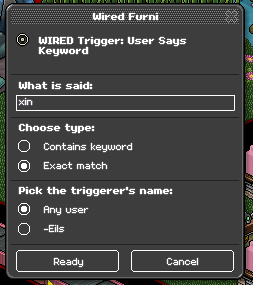
Next, with your Effect: Match Furni to Position, select all the Floor Switches in your game area and tick “Current position in room”. This means that whenever we say the in keyword, it will place all the switches in these positions.

Very similar process for the out stack! Once again select your Trigger: User Says Keyword, input your desired keyword.
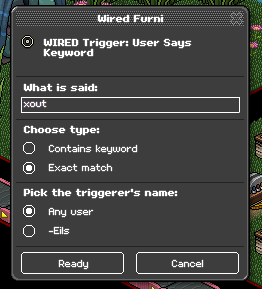
This stage is slightly different. With your Effect: Match Furni to Position, select all the Floor Switches in your game area again then save the wired.
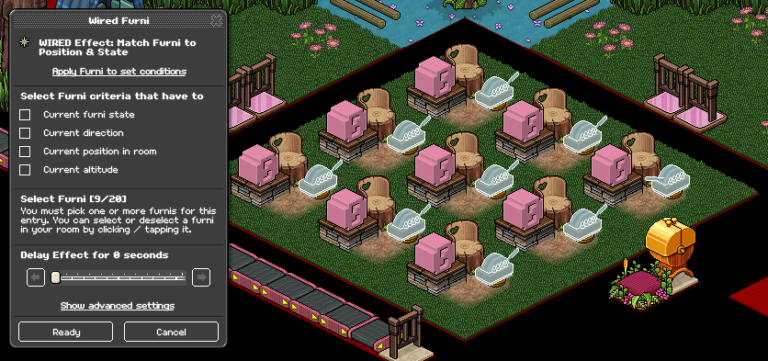
Now, we’re going to move the Floor Switches to a place in the room away from the game area. For this room, I have created a single tile up in the wired area and placed a 1×1 Stack Magic Tile. Once you have moved your switches, reopen Effect: Match Furni to Position and tick “Current position in room”. Now whenever we say the outter keyword, it will move the switches to this position in the room
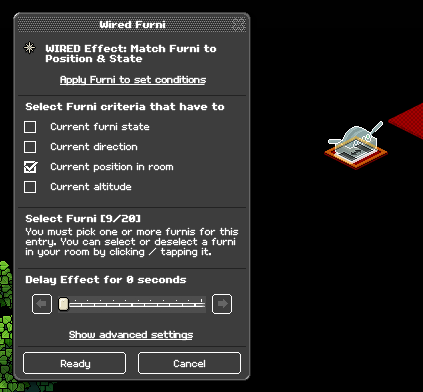
DEMONSTRATION:
xin

xout
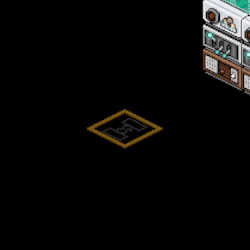
Step 3
We’re now moving onto the main event – the bingo part! For each player, you need 1 stack containing x1 Trigger: Furni is Used, x6 Effect: Match Furni to Position & State, x1 Condition: Triggering User Is On Furni and x1 Add-on: Random Effect.
Make sure to bring your switches back in as well as we will need them for the wired.

Firstly, with your Trigger: Furni is Used, select the Floor Switch.

You then want to toggle the corresponding Numeric Block and change it to a number 1. With your first Effect: Match Furni to Position & State, select the Numeric Block and tick “Current furni state”.
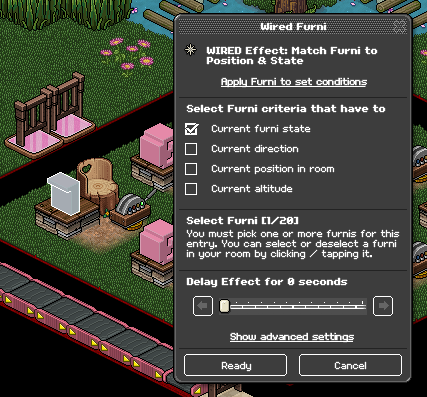
Repeat this another 5 times, toggling the Numeric Block each time, until you have done this up to the number 6.
With your Condition: Triggering User Is On Furni, select the corresponding chair.
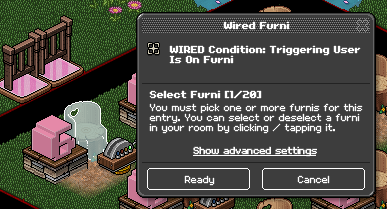
That is 1 player done! Now all you need to do is repeat this for every player that you have in your room. If you have some friends, maybe ask them to shout (that’s what I usually do). I have 9 players in my room, so I have 9 wired stacks.

And there you have it! Now you can create your very own, classic Bingo event room. The room mechanics itself have so many options. You could have a small number of spaces and have a queue, or you can create lots of player spaces and there is less need for a queue. A very customisable game – what you do with it now it’s entirely up to you!

