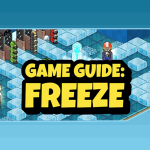Habbo Basics: Classic Client
Type: Information
- Basic Classic Client Information (how to log in, download the launcher, load classic client)
- How to Change Clothes
- How to Change Motto
- How to join/leave badge groups
- How to navigate Habbo Hotel on Classic Client
- How to unlock Trading Pass/Trade
Hello everyone!
There are multiple versions of Habbo Hotel available for you to play on. We’ll be sharing more information regarding Habbo Classic Client in this article, read on to find out more.
In order to play Habbo Hotel on Classic Client, you must go to https://www.habbo.com and register or log in to an account. Subsequently, you will click the green arrow button at the top right corner of the webpage with the word “PLAY” on it:
You will be prompted to download a Habbo Launcher, please accept the installation (as this is the only way to play Classic Client):
Once you have downloaded the Habbo Launcher, select “Launch and log in”!
It should automatically open the “Habbo Launcher”, where your login code will be automatically filled in:
All that’s left to do is to choose “Classic” and enjoy Habbo Hotel in the Classic Client! If the login code does not get filled in automatically, you can choose to copy the code by clicking “Copy” in the previous window or simply repeat the previous step again.
Once you’ve loaded into the Habbo Hotel on Classic Client, there are a few basic things you can do:
- Change your avatar’s clothing
- Change your avatar’s motto
- Navigating the hotel
- Join/Leave a group badge
- Unlock Trading Pass and do Trading
This article will go on to give you guys a guide on how to do each of these!
HOW TO CHANGE YOUR AVATAR’S CLOTHING
There is a wide pool of clothing available for you to choose from when you join Habbo Hotel. You can check what’s available by clicking your avatar in-game, and selecting “Change Clothes”.
You can view the different tabs available and once you’re happy with your outfit, select “Save changes”.
Do note that certain clothing items and colour variations can only be chosen if you have Habbo Club (“HC”) subscribed! You can choose to subscribe to monthly HC on the Habbo Catalog by clicking this icon found at the bottom left corner of your game:
HC can be subscribed under the “Memberships” tab with in-game credits and diamonds!
Habbo also releases new clothing items periodically and these items can be purchased from the Habbo Catalog as well! You can check out the current set of clothing items on sale under the “Clothing” tab.
HOW TO CHANGE YOUR AVATAR’S MOTTO
Your avatar’s motto acts like a brief introduction of yourself, and can often be used by militaries/agencies to reflect your status in the place. You can change your avatar’s motto by clicking your avatar and opening the mini profile at the bottom right corner of your game. You can then type what you wish to display in your motto in the grey box!
Once you’re satisfied with what you want to say, hit Enter on your keyboard. You can change your motto anytime so do not worry if you make any mistakes!
HOW TO NAVIGATE IN HABBO HOTEL
There are many rooms created by other players in the game! You can check out these rooms by clicking the Habbo Navigator icon at the bottom left corner of your game.
You can view “Public Rooms” tabs that feature any ongoing campaigns or events as well as new room bundles that are added to the Habbo Catalog.
You can find rooms created by other players under the “All Rooms” tab, and if you wish to check out the room, simply click on it!
On the Navigator, you can also create your own room by selecting “Create Room” or visit your existing room(s) under “My World” tab!
HOW TO JOIN/LEAVE A HABBO GROUP BADGE
Habbo Groups is a good way to be part of a community! There are many Habbo Groups in the game for you to explore and be part of. In order to join a Habbo Group, you will often see the group badge on a piece of furniture (eg. a Group Pennant shown below).
If you wish to join the group, you can click the group badge that is shown in the bottom right corner of your game!
It should open up the Habbo Group’s information where you can see the name of the Habbo Group you intend to join as well as the options! Once you’ve decided to join, simply click on “Join Group”.
Some groups are invite-only and the group administrators’ approval will be required before you can join. In these cases, you can select “Request membership” instead!
Similarly, once you’re in a Habbo Group and you wish to leave it, the same button will now show up as “Leave Group”. Once you click on it, you will officially be out of the Habbo Group.
HOW TO UNLOCK TRADING PASS AND TRADE
Trading Pass is an important feature to unlock in Habbo Hotel. It allows you to trade furniture and credits with other players! There are certain achievements you will need to complete before you can unlock your Trading Pass. You may review which achievements you still need to complete before you can unlock your Trading Pass by clicking your avatar icon at the bottom left corner of your game and selecting “Achievements”.
Now select the “Trading Pass” category to review which achievements you’re missing.
Once you have completed all seven achievements in the category, you will unlock your Trading Pass! You may refer to this article <insert a hyperlink to another article that provides a detailed Trading Pass guide> for a detailed guide on how to complete the achievements for Trading Pass.
Once you have your Trading Pass unlocked, you can now go around the hotel to trade with other players! If you have agreed to trade with another player, all you need to do is to click on their avatar and select “Trade”!
Do remember to be in a room where Trading is allowed (this can be adjusted in the Room Settings by the owner of the room).
You should see the Trading window and you can now choose which item you want to offer in the trade. Beware of scammers that may put in fake items or try to get your items for free!
Once you’re happy and ready to trade, click “Accept Trade” and then “FINAL CONFIRMATION”. Always remember to triple-check the items in trade to prevent being a victim of a scam!
You’re now a Habbo Trader, congratulations!
We hope you’ve learned more about Habbo Hotel on the Classic Client through this article. All the above guides are only applicable to the Classic Client, if you are playing Habbo Hotel on a different client, do check out our other guides here:
Article 2 <insert a hyperlink to another article that provides a detailed Trading Pass guide>
Article 3 <insert a hyperlink to another article that provides a detailed Trading Pass guide>
Have a great day ahead!