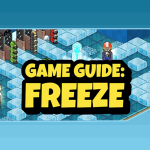Player Safety: 2 Factor Authenticator
Written By: Grogu & Goodtop / Graphics by d-gen
Introduction
When we think about your account security, it may start to feel quite daunting or confusing, but don’t worry, we’re here to make everything easier for you! There is an online safety feature many think is difficult to set up, Two-Factor Authentication (2FA), however, in this article, we will help you understand what it is and how easy it is to set up on your account.
What is 2FA?
Two-factor Authentication (2FA) is a resource that provides users with a second layer of protection for their sensitive data. This feature is widely used to protect accounts from when a hacker manages to crack a user’s account password. 2FA does this by double-checking that access is being made by the account owner using that password by adding extra steps to logging in, which a hacker wouldn’t be able to complete.
This extra layer of protection ensures that if a password is discovered, hacked, or even guessed, the intruder will have to enter a confirmation code sent to the account owner before accessing it, that is, without approval through the 2FA code, the password alone it doesn’t become as usable.
How does a 2FA work?
The 2FA authentication processes may vary, as well as the configuration depending on the method selected, but below you will find a brief explanation of the most common flow:
After the account owner configures 2FA, the user will log into the account with the username and password, the system validates whether the data is correct and takes the user to the 2FA authentication screen, the authentication server sends it to the method registered by the owner (Email, Telephone, Authentication Application, etc.) a unique code to be used, the user enters the unique code and the system approves the login.
So which 2FA should I use?
There are so many different Two-Factor Authentication apps and websites out there, that it can sometimes feel quite overwhelming and you may need to know which one to go with. As always, we recommend you do your own research to find the best safety tools for you. However, one application that is very popular and well-reviewed is Google Authenticator.
There are multiple benefits of using Google Authenticator, such as:
- Keeping a backup of codes to a file, Google Drive, Microsoft OneDrive, or Dropbox
- Allowing Google Authenticator to be synced up with Google account
- Having the authenticator mobile app
- Reducing the chances of being locked out
How do I set up the 2FA on Habbo?
After logging into your Habbo account, click your nickname and settings.
Click the 2FA option in the menu.
In the TWO-FACTOR AUTHENTICATION (2FA) section, you may choose Authenticator App or E-mail:
We recommend the use of the Google Authenticator due to the backup system.
If you choose the Authenticator App, you will need to install it on your mobile and scan the QR Code to configure:
After you configure it on your mobile, it will give you a unique code, insert it and click REGISTER.
Done, you already have it configured!
If you choose the E-mail option, we recommend you use the same e-mail of your habbo account:
The process is the same, you will receive a unique code in your e-mail and you need to insert it and press REGISTER.
After pressing Register, Habbo will show as 2FA ON:
Now your Habbo account has another security level to prevent any security breach.
Summary/Conclusion
So in conclusion, we hope you can see how important it is to provide a second level of security. On top of this, you can see that it’s easy to add more layers of security to your online accounts with a couple of simple extra steps. We hope we helped and we look forward to seeing you in the next article!
To see more articles like this, visit our player security section.