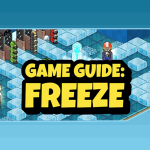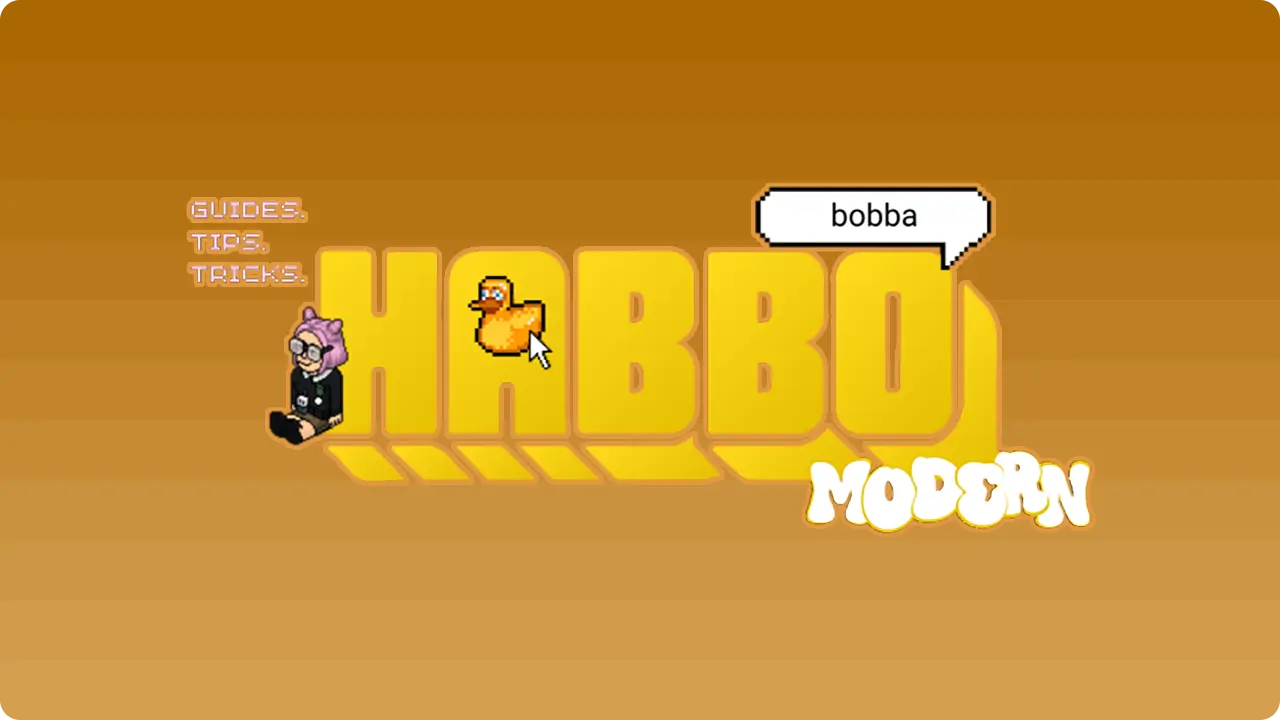
Introduction
Hello my sunshines ! Habbo has been up since forever, a lot of people grew up with this game. Me, included. Over the years, there have been many changes. One of them is the major takeover by Sulake who decided to rebrand Habbo ever since its main software; Adobe Flash, is no longer supported. With this, Habbo no longer becomes a web-exclusive client game however is now downloadable. Habbo had a new face and new interface, with fixed bugs and improved gameplay that decreased the lags a user may experience. However, with all the changes came a problem; they couldn’t get used to it. This article will give you how Habbo Modern works!
Habbo is a virtual game where you get to dress up and roam around a place, having fun and making friends! First established in 2000, it gathers millions of people from all around the globe. In 2020, Habbo released Habbo Modern as an alternative as its main software: Adobe Flash was no longer working. This gained a lot of attention as they pondered how this long-time game is going to adapt to the changes. source
How to Log-In
- Surf habbo.com and you will see the main page. You may sign up for a new account by clicking the green “Join Now” button on top right or if you do have an account, fill in your email and password. Alternatively, you may use your Facebook account, any Google account or Apple email!
- You will then see your Habbo page. To enter Habbo Modern, you will then click the yellow “Web” butt under your habbo profile.
- Now you’re in! You could explore the client using the Navigation, buy furnis (furnitures) through the Shop and so on. Hope you’ll have fun!
How to Change Clothes
- Click on your avatar, and then click on “My Clothes”
on the pop-up above your head.
- Feel free to customise your avatar! If you have HC,
you may use the “Wardrobe” tab to store your outfits for quick changes. - Alternatively, when you click yourself, a pop-up will show at bottom right. You may change from there, too! Click your username to get to the avatar editor.
How to change Motto
- There are two methods for this. First, you may click on your avatar and then, click your username. To change the motto, click the pencil icon and type in your motto. Pressing enter will show your motto.
- Another method is to click your profile on the bottom left. Click the “Profile” button and the same thing will show up.
- Alternatively, when you click yourself, a pop-up will show at bottom right. You may change from there, too!
How to Join a Badge
- You will first need to click on someone who has the badge. A pop-up will appear on top of them. Click their username (i.e Willow1010)
- You will see this next. Click on “Groups” and scroll to the group you wanted to join.
- For example, it’s the “[USDF] Supporters & Friends” Badge. Click the green button and then click “Join Group” beneath the badge. Now, you’re in!
- If you’re prompted to favourite the badge, explain that you’re unable to do so due to being on Modern.
- If you want to leave the badge, you may follow the same steps, except now it will show “Leave Group”. Click the button to proceed.
From left to right:
- Navigation : Explore Habbo ! Loads of rooms for you to enter and agencies to join.
- Inventory : Where your stuff is stored. What you bought, what you got for free. Badges, pets, bots are here too!
- Friends : Friends you’ve made here. Clicking the green button will allow you to follow/stalk them!
- Settings : Toggle preferences here
How to get the Trading Pass
- Click on your profile, and then “Achievements”. This is where all your badges are.
- To obtain the “Trading pass”, you need to complete a Tutorial. To do this, click on “Tutorial” and then for all the badges, click the blue dropdown button to see how to get the badge. When you have achieved this, the badge will be coloured.
- As you have finished the tutorial, you may click on the “Trading Pass” button, do the same thing. After you have achieved everything, you may now trade!
How to Trade
- Click the person you would like to trade with. Click Trade to start trading.
- Next, the pop-up will appear. Click the item you would like to trade with. Be sure that the other person is not scamming you!
- If you’re done, click the green “Accept Trade” button.
- Next, click “It’s a Deal!”.
- A message will appear at the top of your screen that reads “Deal. The items were traded as agreed”.
Habbo Modern Tricks
There are a lot of things in Classic that were not implemented into Modern, and a few bugs here and there. The biggest is definitely the bubble colour difference. Here, I stated a few chat bubbles that had its colours switched.